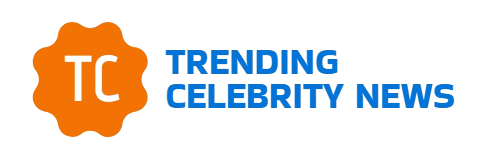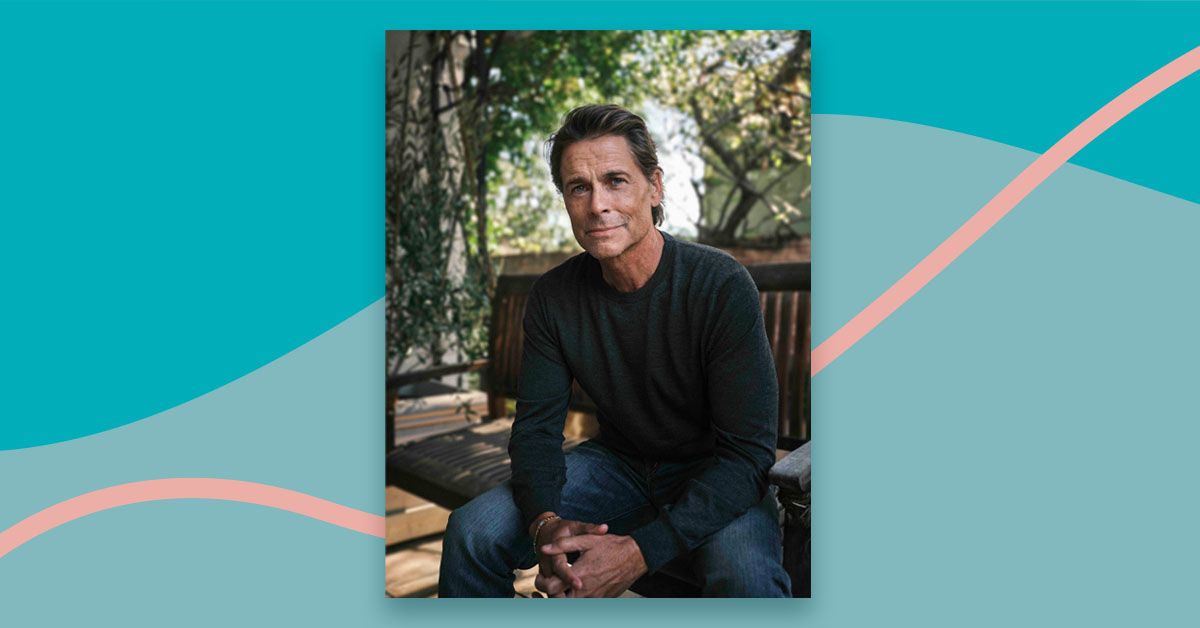Fed up with cable TV and looking for a no-contract, no-hassle streaming alternative? You’ve got choices: DirecTV, Fubo, Hulu + Live TV, Sling and today’s guest of honor, YouTube TV. Unfortunately, they’re not inexpensive choices, meaning the idea of “cord-cutting” to save money is pretty much out the window. Replicating cable will cost you between $80 and $90 per month, more if you tack on extra features and channels. So how do you decide which of these live-TV streaming services to choose? I’ve tested all of them, and I think it comes down to this: interface, channel selection and special features.
YouTube TV fares well on most of these fronts, though I do have some bones to pick with its interface, and I don’t think its overall value equals Hulu + Live TV’s. There is, however, a big draw for football fans in the form of the NFL Sunday Ticket add-on, something you can’t get elsewhere. And YouTube TV’s multiview feature — another exclusive — lets you watch up to four games at once. It’s soon to expand beyond sports, too.
Just to be clear, this service has nothing to do with “regular” YouTube, the one with all the homegrown content (cat videos, cooking tutorials, etc.). Rather, it’s a straight-up cable replacement, with over 100 live channels and unlimited DVR for recording any and all of them.
So is it worth the money? Here’s my YouTube TV review.
Related:
Rick Broida/Yahoo News
Free trial: 7 days | Channels in base tier: 100+ | Streaming resolution: Up to 4K | DVR: Unlimited | User profiles per household: 6
VERDICT: If you can live with a few maddening interface quirks, YouTube TV delivers a satisfying cable-TV alternative.
- Solid channel lineup, including the big-five local networks
- Robust, unlimited DVR
- Lots of add-on options, including NFL Sunday Ticket
- Some neat viewing features for sports fans
- You can skip commercials in recorded content
- Light on regional sports networks
- Some poor interface elements
- Confusing on-demand content
- Doesn’t include YouTube Premium
Starting at $83 per month at YouTube
What YouTube TV will cost you and what you’ll get
YouTube TV’s base plan costs $82.99 per month, though at this writing you can get your first two months at $59.99 — a small savings but a savings nonetheless. (That promotion is available through July 30.) The channel roster includes the aforementioned 100+ networks, among them the five major locals: ABC, CBS, Fox, NBC and PBS.
For sake of straight-up comparison, Hulu + Live TV also costs $82.99 — but that nets you subscriptions to “regular” Hulu, Disney+ and ESPN+ as well. You get nothing extra with YouTube TV — not even YouTube Premium (aka ad-free YouTube), which is disappointing. Google could — and should — bundle this to help stand out against the competition. Heck, at least offer it as a discounted add-on.
Speaking of which, Google offers several dozen of them, including on-demand premium services like HBO Max, Paramount+ and Starz, and bundles like Entertainment Plus, which includes all three of those for slightly less ($29.99) than they cost individually.
YouTube TV offers a variety of add-ons, and you can access them right within the app. (Rick Broida/Yahoo)
As for sports, the lineup here is something of a mixed bag. You get CBS Sports, NBC Sports, ESPN, ESPN 2, NFL Network and NBA TV, but there are some definite gaps in regional sports network (RSN) coverage: No Bally Sports (formerly Fox Sports), no AT&T-owned RSNs (except for SportsNet NY). Confused by all this? Join the club. Bottom line: Before subscribing to any live-TV streaming service, be sure to determine which channels broadcast your favorite teams’ games and whether those channels are included.
Pro-football fans can tack on NFL Sunday Ticket (which I wasn’t able to test) for an additional $31.50 per month; it lets you watch every Sunday daytime game, though keep in mind this won’t help you with games broadcast other days of the week — unless they’re on channels included in the base plan.
Meanwhile, there’s NFL RedZone with Sports Plus, a completely different add-on ($10.99) that shows only football highlights, but also brings you extra channels: Fox College Sports, Fox Soccer Plus, GOLTV, MAVTV Motorsports Network, Stadium and TVG.
I was interested in, but a bit mystified by, the 4K Plus add-on, which to my thinking sounds like “YouTube TV in 4K resolution.” (Most content is streamed at 720p or 1080p.) While it does indeed net you a resolution bump, it’s not across the board; 4K is available only for a smattering of channels and content, most of it on-demand. In other words, don’t expect all live sports (or live anything) to be 4K just because you’re paying for 4K Plus. Some games will be, but definitely not everything.
The add-on does net you a number of other perks, however, including unlimited simultaneous streams (you get three otherwise), support for Dolby 5.1 audio (when the content provider supports it as well) and the option to download DVR content for offline viewing on your phone or tablet.
And there’s a deal on 4K Plus right now: At this writing, you could get it for just $4.99 for the first 12 months. That follows a free 30-day trial.
YouTube TV’s interface: Light on menus, heavy on confusion
The majority of modern streaming services — live-TV and otherwise — have the same basic user interface (UI): A left-side options menu that leads you to things like the channel guide, recorded shows and categorical listings (movies, sports, etc.). Not so YouTube TV.
Instead, there’s a centered, three-option menu near the top of the screen: Library, Home and Live. While there’s something to be said for this minimalist approach, on the whole I think it makes for a confusing UI — starting with the order. Wouldn’t Home be the more obvious first option, followed by Live and then Library?
YouTube TV: Library page
YouTube TV’s Library is where you access your DVR (which lives in the cloud, of course). It’s great except for one thing: You can’t reorder the long row of filters. (Rick Broida/Yahoo)
Library is straightforward enough; it displays your recorded shows and movies and a row of quick-access filters: New to you, Recently recorded, Scheduled, Movies and so on. But you can’t reorder these nine options, which is annoying. If I want to view “All,” for example, I have to scroll eight spots to the right to reach that filter. And it doesn’t remember your most recent selection from one visit to the next; every time you visit Library, you land on the “New to you” view.
Although YouTube TV doesn’t record in the traditional sense, I can’t help thinking Library should be named “Recordings,” if not “DVR.” I feel like both those terms would be a little easier for users to understand.
YouTube TV: Home page
The Home page is an unmitigated mess. It’s topped by a row of “Top picks for you” thumbnails, a mixture of recommended live and on-demand content, followed by a row of 20… filters, I guess? These include, in seemingly random order, options like Shows, Movies, Animated Comedy, Tennis, Fantasy, Disney and… not making this up… Princess.
YouTube TV’s Home page is okay up top, but as you scroll your way down, it turns into a weird, seemingly random mix of browsable content — some of which you can watch immediately, some of which you can’t. (Rick Broida/Yahoo)
I couldn’t determine if these filters change based on your viewing history or if they’re the same for everyone (I suspect the former is true), but either way they’re completely disorganized. And maybe it’s just me, but I dislike scrolling long horizontal rows.
Scroll vertically and you next come to a Resume Watching row, which is handy, followed by more odd and seemingly random rows (which, again, may be different for you): Sports, Upcoming games, Add to membership, Add to your library and so on.
Throughout all this, you’ll often find content that’s not actually available. For example, if you choose the Comedy filter and then scroll down to Comedy Movies (which, weirdly, appears below rows for Fantasy Movies and Family Shows), you’re then once again faced with a horizontal row of randomly organized selections. Choose Deadpool and you get a menu with a “Watch now” option. Choose The Blues Brothers and that menu includes only “Add to library,” meaning it’ll get recorded the next time it’s broadcast somewhere. Sometimes you don’t even get that option; you’ll just see a “more info” selection and that’s it.
I’m not sure I fully understand what purpose Home serves, except to provide a place to browse YouTube TV’s rather scattershot library of on-demand movies and TV shows. The problem is, while you’re perusing all these thumbnails, whether for comedy movies or anything else, there’s nothing that indicates what’s available to watch now and what’s not. The way it’s presented is confusing at best.
YouTube TV: Live page
YouTube TV’s channel guide is pretty dull to look, but it’s nicely organized and intuitive, blending a good mix of programming in the bottom half and a useful summary in the top. (Rick Broida/Yahoo)
Finally, there’s Live, aka the channel guide. The bottom half consists of the actual grid, which is a drab dark gray but admirably easy to navigate. Whatever selection you highlight turns white (instead of just enlarging slightly or getting a bold border), and a detailed description appears in the top half along with an oversize thumbnail image. So far, so good.
In the top-left corner of the guide there’s a menu icon that lets you reorder the listings in any of five ways: Default, Custom, A-Z, Z-A and Most Watched. This is great, though if you choose the Custom option, you’ll have to visit YouTube TV in a desktop web browser or access its account settings in the mobile app; you can’t rearrange the guide via your actual TV.
You would think, however, that the Live page would have its own filters, the better to find, say, comedies or reality shows that are on right now. But, nope, those filters live in the Home page.
Another oddity: Whatever you’re currently watching continues to play in the background (unless you pause it) while you browse any of the three menus. But what if you want to return to the live show? You might logically think to press the Back button on your remote until the menu disappears, but, nope: you have to navigate to the very top of the interface and select the show, which appears there as its own button.
The only way to return to what you’re currently watching is to navigate up here, which is neither obvious nor intuitive. At least label this “Return to live” or something similar. (Rick Broida/Yahoo)
In fact, if you press Back one too many times, you’ll actually exit out of the YouTube TV app altogether. This is perhaps one of the most maddening interface quirks I’ve encountered; it shouldn’t be this unintuitive to simply return to whatever you’re watching.
The DVR aspects are a bit confusing as well; you don’t select shows or movies to record, but instead use that same “Add to library” option I mentioned above. And when you do that with a TV show, you automatically get the entire series; there’s no option to record just one episode. Thus, when you visit the Library page, it’s not immediately obvious what’s recorded, what’s coming up, and what might be available on-demand.
YouTube TV multiview and other good stuff
YouTube TV’s UI does have some points in its favor, including the ability to skip past commercials in recorded content and a very useful, straightforward options menu that appears when you press up or down on the remote. (You can quickly turn on closed-captions, for example, and there are tons of customization options for the font, color, opacity and more.)
As you might expect from a Google product, the search features works very well, making it easy to find not only movie and TV show titles but also actors, genres and more.
With multiview, you can watch four sports channels at once. (Rick Broida/Yahoo)
There’s also multiview, which lets you watch up to four channels at once (in a grid). This was initially limited to sports, but YouTube will soon be expanding the feature to non-sports channels. (At this writing, for example, there were a few news and weather multiviews available, and they’d actually appeared during the course of my testing.)
YouTube TV is expanding its multiview offerings beyond sports. (Rick Broida/Yahoo)
Speaking of sports, you’ll sometimes see a “key plays” option — basically a quick highlight reel — you can watch before joining a game in progress. This is great when it works, and when it’s available, which in my testing wasn’t often. For example, I didn’t see it for French Open tennis or a tournament airing on the Golf Channel. And the key plays for a baseball game consisted solely of hits — no strikeouts, no great catches or the like. I think this is a great feature; I just want to see it available for more sports and with more, er, “key”.
Can you learn to live with YouTube TV’s interface? Yes, and in fact I found myself skipping deftly around it after a couple days. I suspect most users are like me in that they mostly browse the channel guide and watch recordings, areas in which the UI is pretty good. But it definitely feels like it was engineered, not designed; look at DirecTV for an example of an attractive, intuitive live-TV interface.
YouTube TV: Should you subscribe?
Real talk: This isn’t the best live-TV streaming service. I consider DirecTV to be the top pick overall and Hulu + Live TV to be the best value. Fubo offers more in terms of regional sports networks — but YouTube TV is the only place to get NFL Sunday Ticket, which I suspect is a major attraction for many potential subscribers.
Similarly, the multiview option is a big draw for those looking to watch multiple games at once, something that would normally require a trip to a sports bar. And Key Plays is amazing for those tuning in late, though it’s fairly limited in its current incarnation.
I wish YouTube TV’s interface wasn’t such a mixed bag. In some ways it’s totally fine, in others it’s surprisingly bad.
That’s why I highly recommend taking advantage of Google’s free trial — currently 10 days, but usually just 7. By the end you should know whether you can live with this UI or you find it too vexing. Me, if I’m spending $83 monthly for live TV, I want an interface that’s attractive, logically designed and easy to understand.